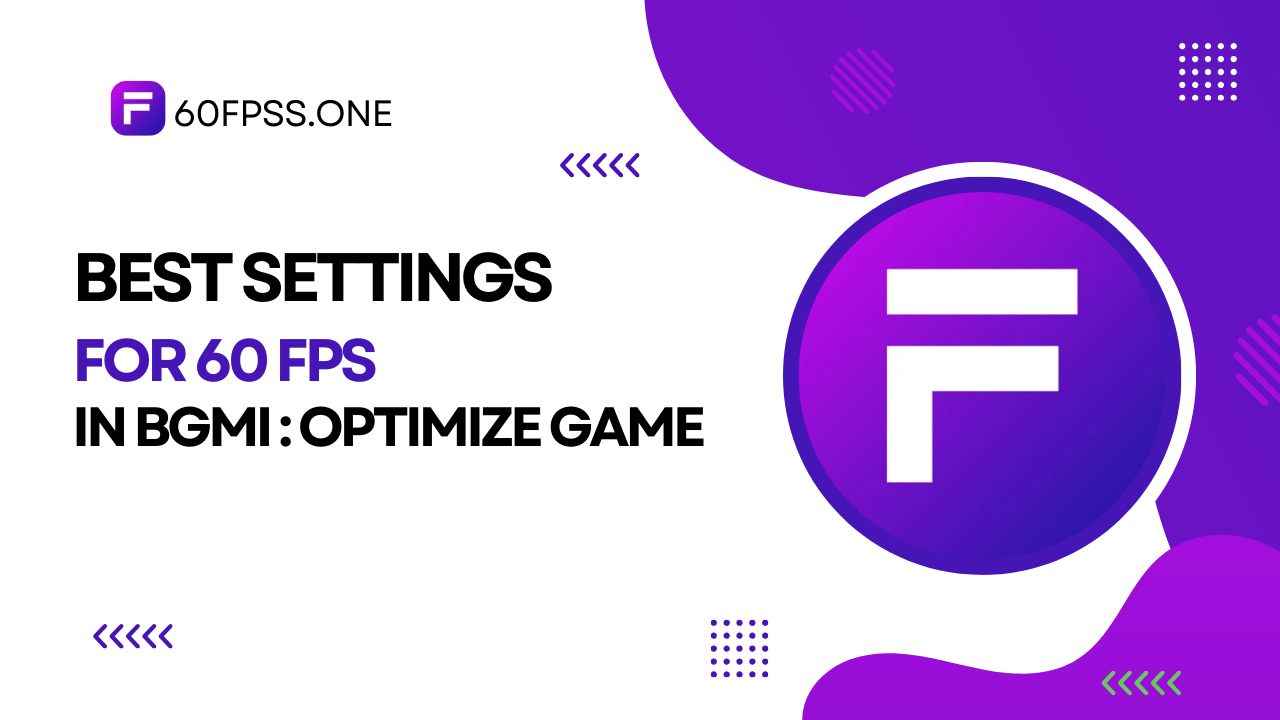Struggling with lag or stuttering while playing BGMI?: If you want a smooth 60 FPS experience but don’t know where to start, you’re not alone. Many players face performance issues on their devices.
In this guide, we’ll show you the best settings to boost FPS and improve your gameplay. From adjusting graphics to optimizing your device, we have simple tips to help you enjoy a smooth, high-performance experience.
Let’s get started!
Understanding FPS and Its Importance in BGMI
Before we dive into the settings, let’s clarify what FPS means. FPS (frames per second) shows how many images your device can display each second. Higher FPS leads to smoother gameplay, reduced lag, and better responsiveness.
What is FPS?
Imagine watching a video: if it plays smoothly, it has high FPS. If it stutters, it has low FPS. In BGMI, higher FPS lets you see more details, react faster, and improves your chances of winning.
How 60 FPS Enhances Gameplay
Playing at 60 FPS makes the game look smoother. You’ll see movements clearly and respond faster, giving you a competitive edge—like having a clear view in a fast-paced chase.
Why High FPS Matters in BGMI
- Better Gameplay Experience: High FPS makes gameplay fluid and responsive, enhancing enjoyment.
- Competitive Advantage: Higher FPS helps you react quickly, offering an edge over opponents.
Identifying Your Device’s Capabilities
Before adjusting settings, understand your device’s limits. Devices vary in hardware, so some may handle high FPS better.
Checking Device Specifications
You can check your device’s specs in settings or online. Look for details like processor, RAM, and graphics capabilities, which affect FPS.
Understanding Hardware Limitations
Older or less powerful devices may struggle with high FPS. In such cases, you may need to lower certain settings to maintain stability.
Key Settings for 60 FPS
Graphics Settings
- Resolution: Lowering resolution can boost FPS, especially on low-end devices. While it may slightly reduce visual quality, it improves performance—like adjusting window size to let in more light.
- Frame Rate: If supported, set the frame rate to 60 FPS for smoother gameplay. It’s like setting your car’s speedometer to your desired speed.
Display Settings
- Refresh Rate: Match your device’s refresh rate with the frame rate setting. For example, a 60Hz screen works best with 60 FPS, preventing screen tearing.
- Brightness and Contrast: Adjust these for better visibility in various lighting conditions, making gameplay more comfortable.
Control Settings
- Sensitivity Settings: Set sensitivity based on your preference. High sensitivity allows quick movement but may be harder to control; low sensitivity offers more precision.
- Gyroscope Settings: If you use a gyroscope for aiming, adjust its sensitivity to your preference for more accurate control.
Advanced Settings for Low-End Devices
Using GFX Tool
Recommended GFX Tool Settings:
GFX Tools can optimize graphics for better FPS. Set graphics to low or smooth and adjust shadows and textures to improve performance—similar to tuning a car’s engine.
Additional Tips for Performance Optimization
- Close Background Apps: Free up memory by closing apps you aren’t using.
- Clear Cache and Data: Clear cache for BGMI and other apps to reduce lag.
- Use a Gaming Controller: For more precise control and potentially improved performance.
- Keep Your Device Cool: Overheating can cause lag, so keep your device ventilated.
Conclusion
On this website, we’ve shared the best settings for 60 FPS in BGMI to help optimize your game performance. We hope you found this guide helpful! Share it with friends and follow our blog for more tips.
Follow us on Telegram to get the latest updates!